Load combinations
The Load combinations command in the taskbar opens the Load combinations window (Figure 164) which shows 20 pre-set combinations for the gravity dam. These are automatically generated by CADAM3D. They can be modified or removed by the user. Moreover, the user can create additional combinations by using the Add button to access the Load Combinations Editor.
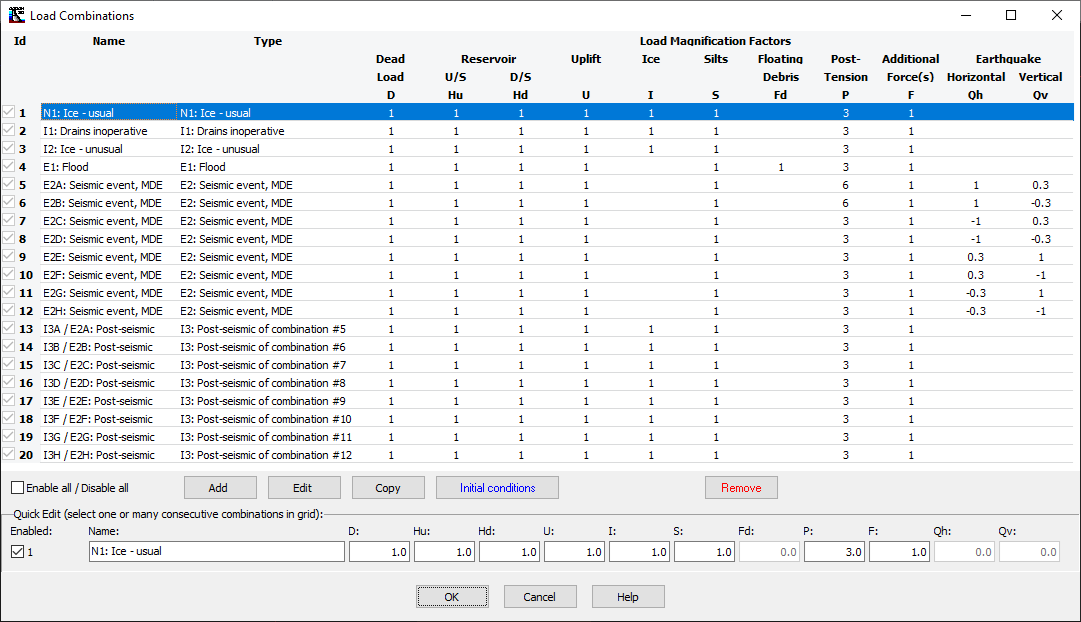
Figure 164
The "Quick Edit" section allows you to quickly edit multiple load combinations at once without using the Edit button. Simply select one or more consecutive combinations to then modify the load factors simultaneously by choosing the corresponding edit box or the check box to enable or disable them. For example, if you want to modify the load magnification factor for the post-tension of all the seismic combinations, you select the desired combinations and you modify the factor P with the edit box located underneath as shown in Figure 166.
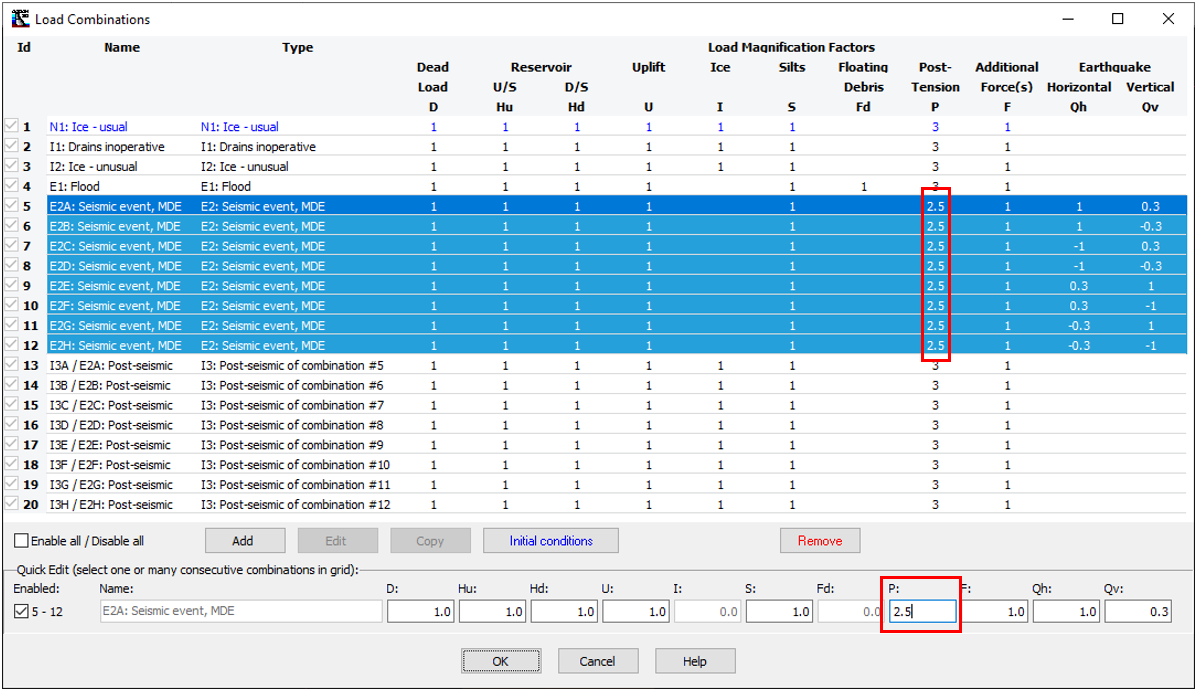
Figure 166
Note that you cannot disable a seismic combination without disabling its related post-seismic combination. Same thing if you try to enable a post-seismic combination where its related seismic combination is disabled. Either CADAM3D informs you what is wrong or corrects your choices automatically.
Upon selecting one load combination, you may copy it by clicking on the copy button. Since it is preferable to avoid duplicate names, CADAM3D will add a number in parenthesis at the end of the name of the copied load case. If you make multiple copies of the same load case, the number in parenthesis is incremented for each copy.
If initial conditions (next section) have been defined, the load combination corresponding will appear in blue in the grid. In Figure 166, the corresponding load combination for initial conditions is the first one. If no initial conditions are defined, all load combinations appear in black.